|
Adding
Cheats
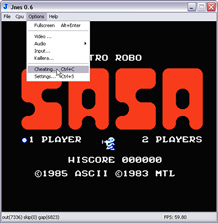
:: Click to enlarge ::
Load the
Game you want to Add Cheats for and then go to Options and then
Cheating .
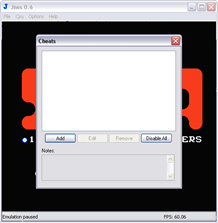
The Cheats Dialog Menu will now be open. press
the Add button and an Option for adding either Game
Genie or Pro-Action Replay context menu with appear. This gives you
a very unique choice with Jnes for adding cheats! It is the
only Nes emulator that allows you to add
and use Game Genie and Pro Action Replay Codes plus multiple cheat codes on one adding.
Adding Game Genie Codes:
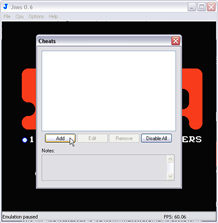
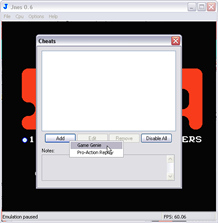
Click on Add and choose the Game Genie Option from
the Context Menu. You will
now see the Game Genie Dialog where you add your new codes.
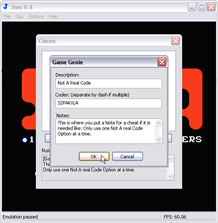
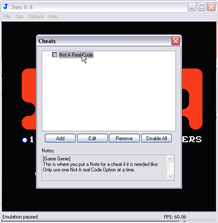
Description:
This is where you write the name
of the Cheat you will be adding.
Codes:
This is where you write the code/s you will
be adding, but Make sure the Code is written like above
xxxxxxxx (not xxxx-xxxx) or separate them with a - like xxxxxxxx-xxxxxxxx if
there are more then one code being added.
Multiple Codes Example:
(You can have 3 Codes Maximum)
Example 1:
xxxxxxxx Or Example 1a: xxxxxx
Example 2:
xxxxxxxx-xxxxxxxx
Example 3:
xxxxxxxx-xxxxxxxx-xxxxxxxx
Notes:
This is where you write the Notes to a cheat if it needs
one
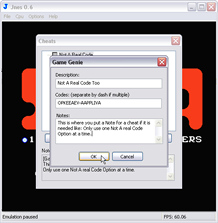
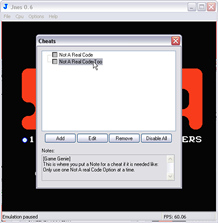
As Explained above; you can also add multiple
codes to one cheat code adding,
so here is an example Above & below of 2 & 3 codes to
one cheat.
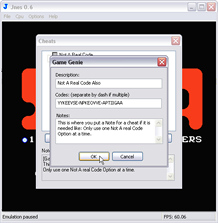
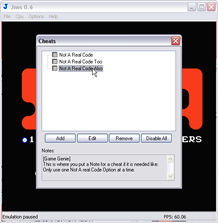
Once you are finished adding they are ready to
use.
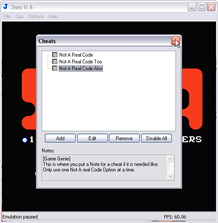
When you are done with the Cheats menu
Just click the top right hand side x to Close and that is all there is too
Adding Game Genie Codes into Jnes.
Adding Pro Action Replay Codes:
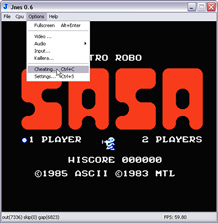
Load the
Game you want to Add Cheats for and then go to Options and then
Cheating .
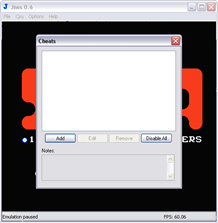
The Cheats Dialog Menu will now be open. press
the Add button and an Option for adding either Game
Genie or Pro-Action Replay context menu with appear. This gives you
a very unique choice with Jnes for adding cheats! It is the
only Nes emulator that allows you to add
and use Game Genie and Pro Action Replay Codes plus multiple cheat codes on one adding.
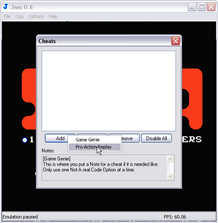
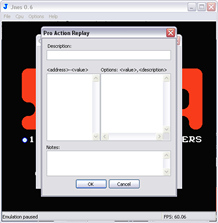
Click on Add and choose the Game Genie Option from
the Context Menu. You will
now see the Game Genie Dialog where you add your new codes.
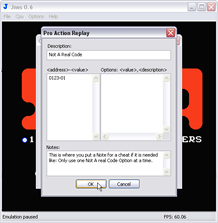
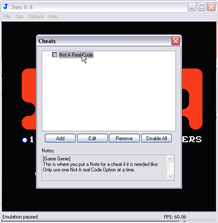
Description:
This is where you write the name
of the Cheat you will be adding.
<address>-<value>:
This is where you write the code/s you will
be adding, but Make sure the Code is written like above
xxxx-xx (not xxxxxx) or if there are more then one code being added:
Multiple Codes Example:
(You can have 6 Codes Maximum)
xxxx-xx
xxxx-xx
xxxx-xx
Notes:
This is where you write the Notes to a cheat if it needs
one
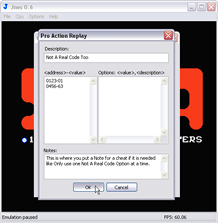
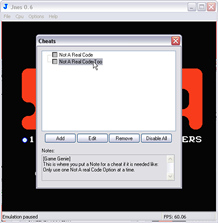
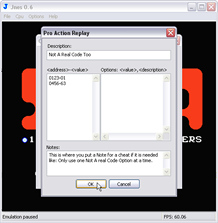
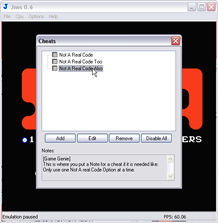
As explained above; you can also add multiple
codes to one cheat code adding, so here is an example Above of Pro Action Replay codes to
one cheat.
Adding
Tree
Grouping:
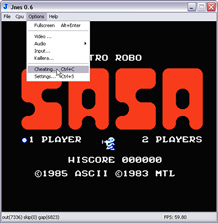
Load the
Game you want to Add Cheats for and then go to Options and then
Cheating .
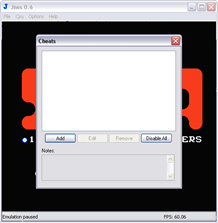
The Cheats Dialog Menu will now be open. press
the Add button and an Option for adding either Game
Genie or Pro-Action Replay context menu with appear. This gives you
a very unique choice with Jnes for adding cheats! It is the
only Nes emulator that allows you to add
and use Game Genie and Pro Action Replay Codes plus multiple cheat codes on one adding.
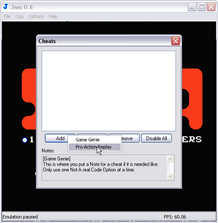
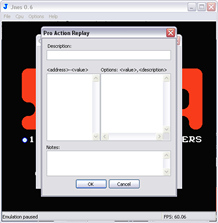
Click on Add and choose the Game Genie Option from
the Context Menu. You will
now see the Game Genie Dialog where you add your new codes.
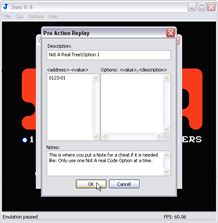
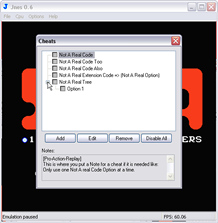
Description:
Name\Option Name
Name\Option Name\Other Option Name
Examples:
Infinite\Health
or:
Infinite\Health\Player 1
Infinite\Health\Player 2
Infinite\Ammo
or:
Infinite\Ammo\Player 1
Infinite\Ammo\Player 2
You can
not use Infinite\Ammo or Infinite\Health with Infinite\Ammo\Player 1 and 2
or Infinite\Health\Player 1 and 2. Its either one format or the other in the
same game entry!
<address>-<value>:
This is where you write the code/s you will
be adding, but Make sure the Code is written like above
xxxx-xx (not xxxxxx) or if there are more then one code being added:
Multiple Codes Example:
(You can have 6 Codes Maximum)
xxxx-xx
xxxx-xx
xxxx-xx
Notes:
This is where you write the Notes to a cheat if it needs
one
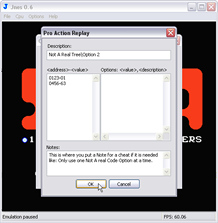
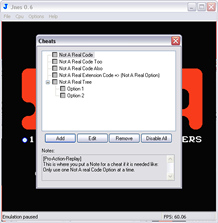
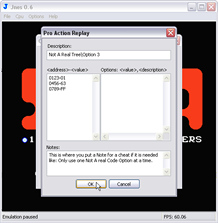
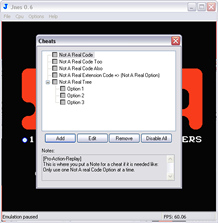
As explained above; you can also add multiple
codes to one cheat code adding, so here is an example Above of Pro Action Replay codes to
one cheat.
Adding Pro Action Replay Extension Codes:
If adding
a code meant to have an extension on it, you can only use one code not multiple,
and is best wrote like: xxxx-?? and then write the extension details in the
Options box.
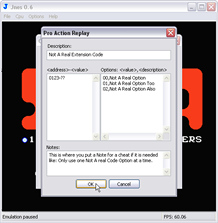
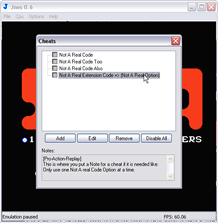
Options: <value>, <description>
This
is where you write the extensions value and description you will be adding, but Make sure
it is written like above xx,description (not xxdescriptio or xx descriptio) or
if there are more then one code being added:
xx,description
xx,description
xx,description
Once you are finished adding they are ready to
use.
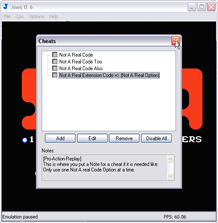
When you are done with the Cheats menu
Just click the top right hand side x to Close and that is all there is too
Adding Pro Action Replay Codes into Jnes.
Click the
Using
Cheats link
to learn how to Enable/Disable cheats.
Click the
Editing Cheats link
to learn how to Edit cheats.
Click the
Deleting Cheats link
to learn how to Delete cheats.
To Learn
more about the Jnes Cheat System click the FAQ
link.
:: Jnes Adding Cheats :: |
